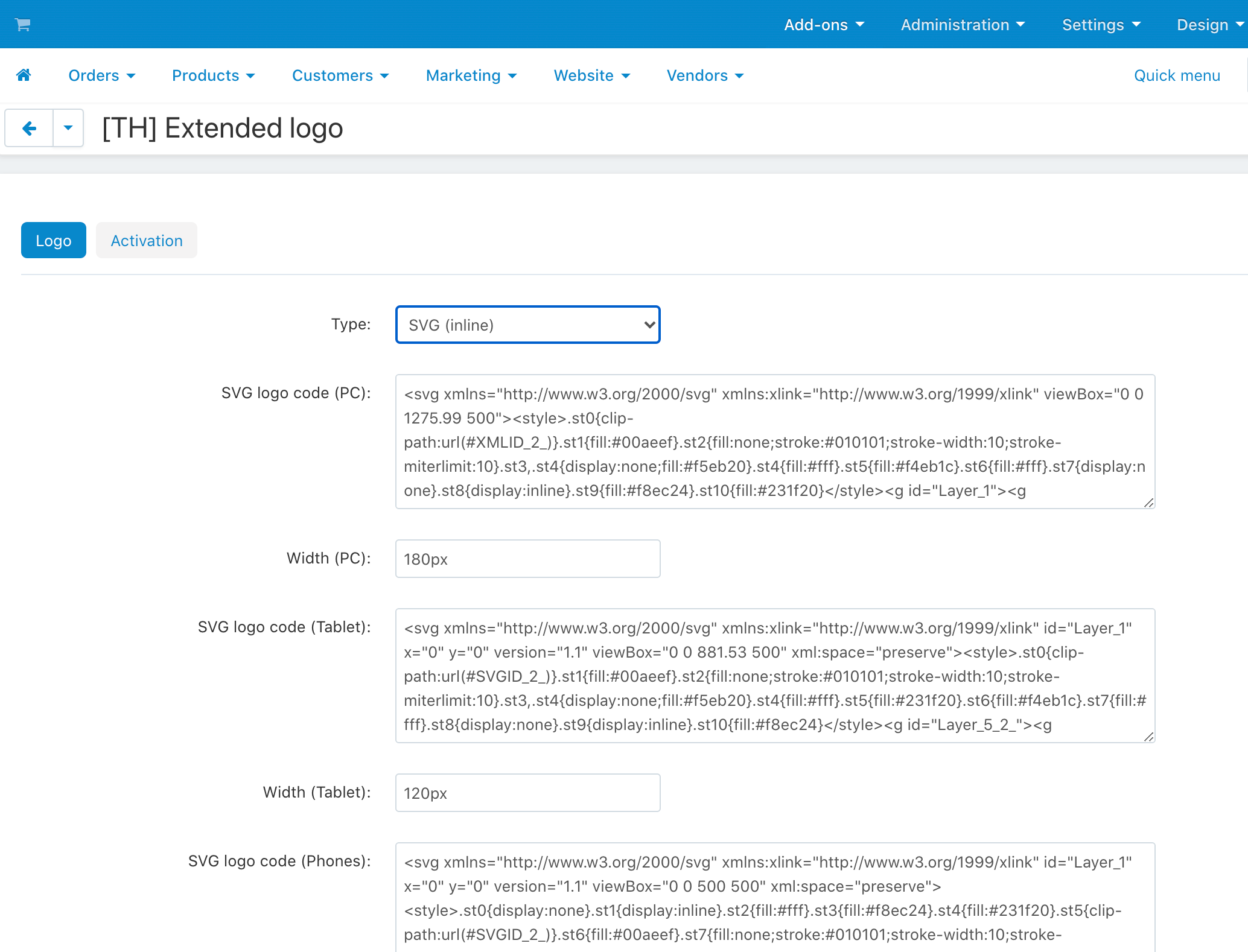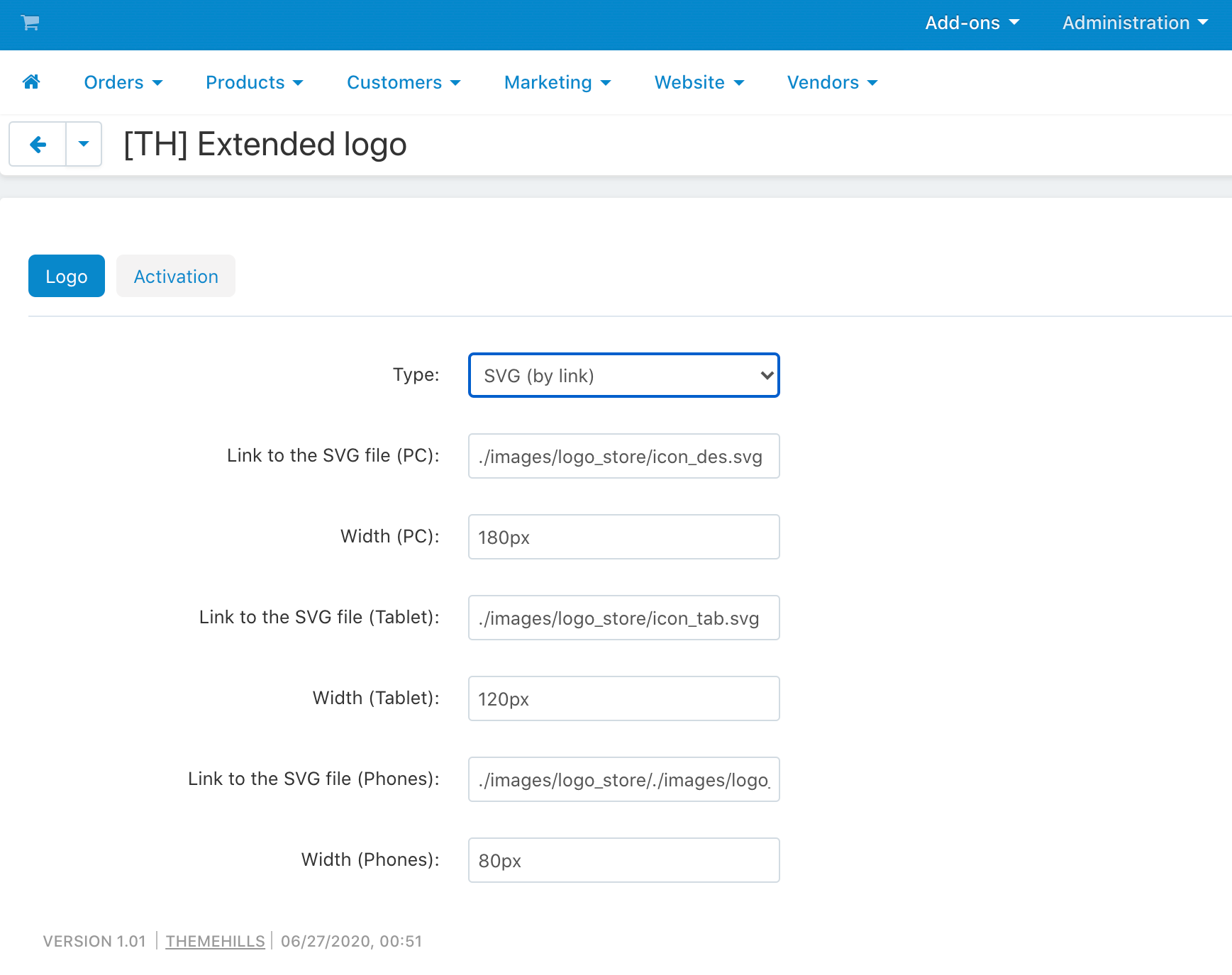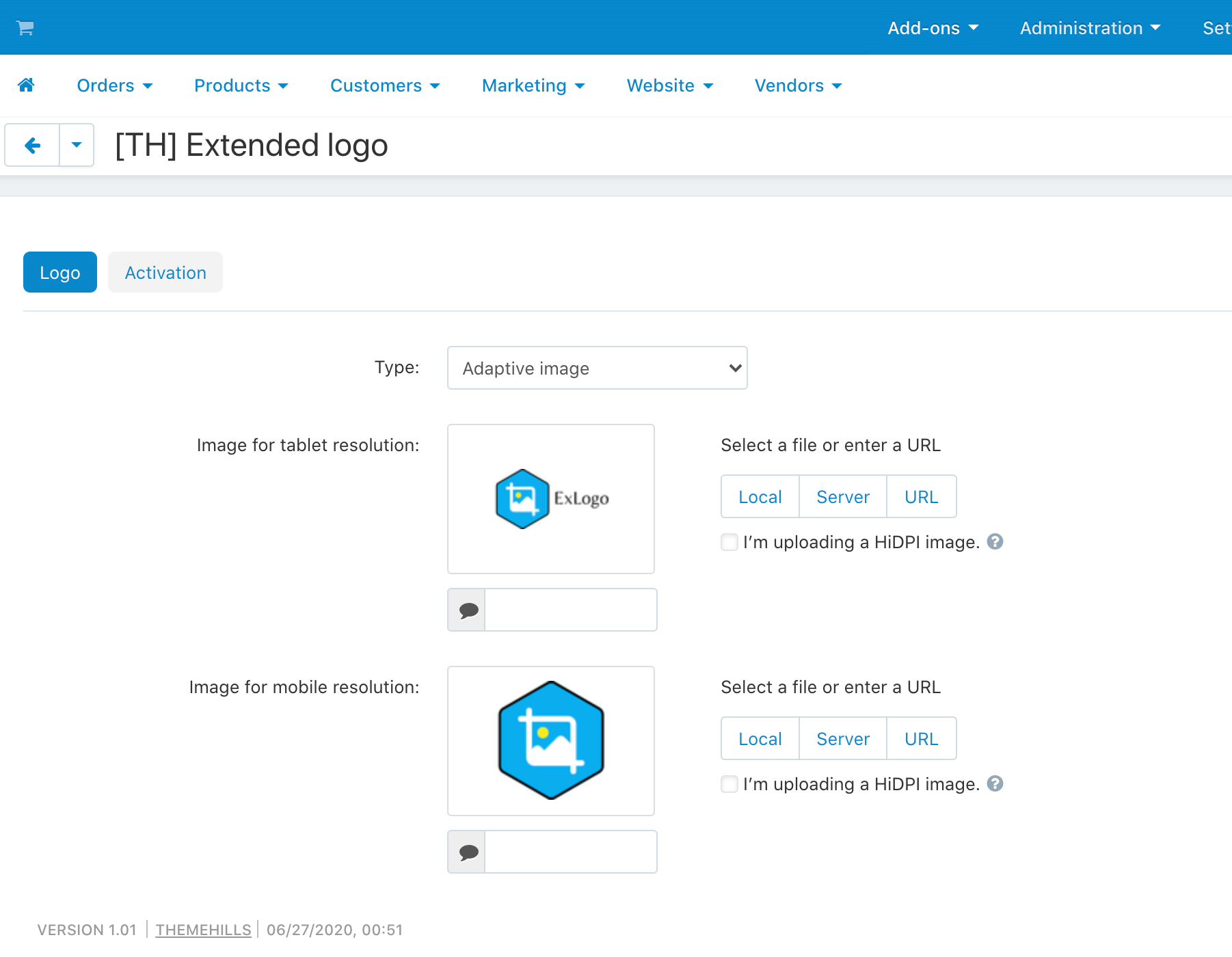Extended logo Documentation
Extended logo Documentation
Installation – top
Uploading
- Download the add-on
- Go to Admin panel > Add-ons > Manage Add-ons
- Click on [+] to open upload modal window
- Please choose whatever is comfortable to you:
– Local: zip archive is saved on your computer
– Server: zip archive is uploaded on your server
– URL: you have a direct link to the zip archive - After you selected the zip archive corresponding to your current version of CS-Cart please click Upload & install
Activation
- Open add-on settings page Admin panel > Add-ons > Manage Add-ons >
[TH] Extended logo - In Activation tab insert License key
- Save the settings and go back to Manage Add-ons page
- In same line with the name of the add-on, click Active
- Clear cache, choose Administration > Storage > Clear cache
Make sure that the add-on status is Active
That’s all, the add-on is installed
Settings – top
The add-on supports 3 types of logo connection:
SVG (inline)
It is necessary to fill in the setting SVG logo code (PC)
This option is well suited for simple logos and does not increase server requests.
SVG (by link)
It is necessary to fill in the setting Link to the SVG file (PC)
This option is well suited for complex logos with a gradient, connects like a normal image.
Adaptive image
The image for the desktop (PC) is taken from the theme editor
It is inserted using the <picture> tag which loads only the desired image.
Mobile version of the logo is shown for screens up to 767px
Version for tablets from 768px to 979px
PC version from 980px and higher, as well as for those options that are not filled
After setting up the add-on, you need to create a block in layouts with the Store logo 2.0 template
Change styles
Style files add-on should not be changed, this can lead to incorrect work of the add-on. If there was a need to redefine or add styles, please use Theme editor for this
- Go to Design > Themes
- Press Visual Editor in front of the currently active layout
- In the new tab, you will see your shop with Theme editor panel
- In CUSTOMIZE selector choose Custom CSS
- In textarea you can add your styles
- After editing save your changes by pressing Save and press [X] to close editor
Add-on Update – top
- make a full backup of the store
- close the store
- install the add-on over the old version without removing the previous one
- clear the cache
- if necessary, make changes that can be erased during the upgrade if you changed the add-on files directly
- check that everything is successfully updated
- open the store
To update language variables and add-on settings:
- Go to developer mode
- For this file local_conf.php add define(‘DEVELOPMENT’, true);
If you do not have a file, create one. - Clear the cache
- On the add-ons page in the drop-down list next to the add-on select “Update”
- Return to normal store mode
Changelog
1.02 (18 Dec 2020) Updated the add-on for compatibility with CS-Cart 4.12.1 You need to reinstall the add-on for CS-Cart Multivendor Ultimate Added support for CS-Cart Multivendor Ultimate 1.01 (27 Jun 2020) Added a view for tablets 1.00 (26 Jun 2020) Release